Business reporting tools play a key role in the success of today’s leaders. CFOs, CTOs and business managers need reliable data to make quick and confident decisions. Both Excel and Power BI have become standard choices for reporting, but they serve the needs of organisations in different ways.
Excel is a familiar favourite for quick number crunching and simple reports. In contrast, Power BI offers powerful ways to turn data from Excel and other sources into clear, interactive dashboards. This makes it easier to spot trends, compare performance and share insights securely across teams.
For many Australian businesses, moving from Excel to Power BI is a practical step toward smarter, real-time reporting. As a trusted leader in Power BI implementation, data integration and visualisation in Perth, SolveBI helps organisations upgrade their reporting systems to match modern demands. To discover how interactive charts and automated reporting can add value to your business, see our Data Visualization Services.
Core Differences Between Power BI and Excel
Understanding the distinctions between Power BI and Excel makes it easier for decision-makers to choose the right tool for business reporting. Each platform brings unique strengths to the table-from visually powerful dashboards to tried-and-tested spreadsheets. Here’s a side-by-side look at how they compare in the areas that matter most.
Reporting Capabilities and Visualisation
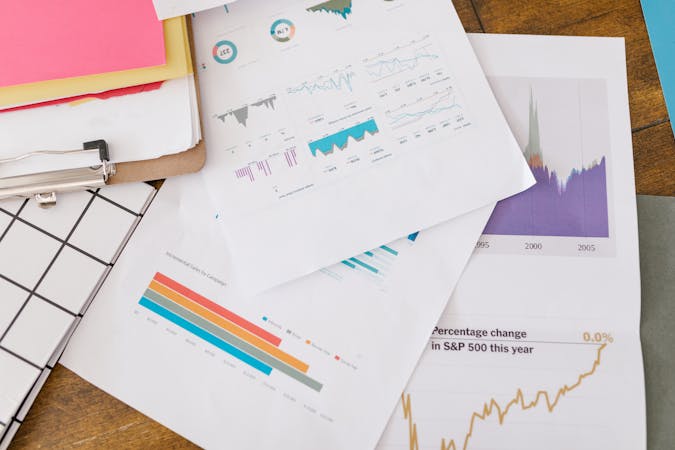
Photo by RDNE Stock project
Power BI stands out for building interactive dashboards that go far beyond static Excel charts. Its visualisation features turn complex data into clear, customisable graphics. Users can:
- Slice and dice data with filters
- Drill down from summary to detail with a single click
- Update dashboards automatically with the latest data
In comparison, Excel offers traditional reporting and charting tools familiar to most office users. It’s reliable for day-to-day tables, pivot charts, and quick ad-hoc analysis. However, Excel lacks native interactivity-you can click around, but exploring large datasets or changing filters usually means manual work.
Power BI transforms stale Excel sheets into visually dynamic presentations. This helps teams spot trends, understand patterns, and communicate information more effectively.
Data Handling and Integration
Handling large, scattered data sources is where Power BI truly excels. Power BI can manage millions of rows without slowing down, pulling data from sources such as:
- Excel workbooks and CSVs
- Cloud services (like SharePoint, Azure, Google Analytics)
- On-premises SQL databases and APIs
Data refresh can be set on a schedule, meaning reports always reflect current performance. Integration features let organisations merge data from different systems, improving visibility and control.
Excel, by contrast, sometimes struggles when files grow too large or complicated. It can import data from other sources, but often needs manual updates and may slow down with bulky spreadsheets. Automation in Excel is possible (using macros or Power Query), but rarely matches Power BI’s scale and reliability.
Many finance teams are discovering a shift: gathering data in Excel for everyday tasks, then pushing it into Power BI for consolidated, interactive analysis. This workflow is popular within financial services and can be explored in more depth on our Finance Industry Analytics page.
User Experience and Collaboration
The way people interact with data matters. Power BI delivers a modern experience tailored for sharing and teamwork:
- Reports publish online to secure workspaces, not individual computers
- Stakeholders view dashboards on any device, with access controlled by roles
- Everyone sees the same information at the same time, with the ability to comment and tag colleagues
Excel, while familiar, relies on sending files back and forth. This creates version-control headaches: updates get lost, comments scatter, and teams might act on outdated numbers. Collaboration in Excel is possible using shared workbooks or cloud hosting (such as OneDrive or SharePoint), but these add complexity and can hinder adoption across wider teams.
Power BI not only helps teams collaborate more efficiently, it also fosters a common data story. Decision-makers see up-to-date, consistent insights wherever they work, helping organisations move quickly and confidently. For more insights on deploying Power BI across your organisation, see our page on Power BI Integration Partners.
Advantages of Power BI for Modern Business Reporting
Power BI has transformed business reporting for executives and analysts who want accurate, interactive insights without the manual effort of traditional spreadsheets. Its advanced features help organisations find patterns, predict trends, and integrate real-time data from multiple platforms. These benefits make Power BI a standout tool for any decision-maker aiming to move beyond the limits of Excel.
Advanced Analytics and Data Visualisation
One of the biggest strengths of Power BI is its ability to bring data to life. Businesses can create interactive dashboards that don’t just show numbers, but tell a clear story. Advanced analytics tools are built in, allowing organisations to:
- Use predictive analysis to see likely future trends based on current and historical data.
- Tap AI-driven insights that automatically flag key patterns, outliers, or sudden changes.
- Customise dashboards with a wide range of visuals-from heatmaps to drill-down charts-so every user sees the metrics that matter.
These features make reports more actionable and reduce time spent hunting for answers in static spreadsheets. Power BI isn’t just about presenting data-it makes data analysis accessible to decision-makers at every level. For those wanting to explore advanced analytical techniques in detail, this Perform advanced analytics in Power BI resource explains common use cases, from clustering to time series analysis.
Integration with Other Business Applications
Power BI stands out for its ability to connect with major business systems, turning data silos into a unified view. It pulls information from ERP, CRM, HR, and cloud platforms, so users always have the full picture without switching between programs.
Examples include:
- Seamless connections to cloud services like Azure, Salesforce, and Google Analytics for live data feeds.
- Plug-ins for on-premises software such as SQL databases or industry-specific applications.
- API integration for connecting home-grown business tools or third-party apps.
This means finance teams, sales departments, and operational managers all see consistent data, whether it starts in a spreadsheet or a transactional system. If your organisation works in financial services, see more about connecting ERP and other systems on our Finance Sector BI Tools page.
For more on connecting Power BI to a wide range of applications, the official Connect to the services you use with Power BI guide covers practical options and highlights the value of business-wide access. With integration built in, reporting becomes faster-and far more reliable-than exporting and emailing spreadsheets.

Photo by Lukas
When Excel Still Makes Sense for Business Reporting
Even as more organisations adopt Power BI for its interactive dashboards and automation, Excel hasn’t lost its place in business reporting. For many reporting tasks, particularly those needing flexibility and hands-on control, Excel remains the fastest and most straightforward choice. Knowing when to use Excel can save time and help teams avoid overcomplicating simple reporting needs. Here’s where Excel proves invaluable.
Quick Analysis and Ad Hoc Reporting: Focus on Simplicity and Speed for Everyday Reporting Needs
Excel shines when business teams need to answer data questions quickly or generate one-off reports. Its familiar grid and instant calculations suit those rapid analysis jobs that don’t call for elaborate dashboards.
- Staff can copy, sort, and filter data on the fly without waiting for IT or Power BI experts.
- A quick pivot table or chart takes only minutes, giving managers near-instant insights.
- When working offline or travelling, Excel files go wherever a laptop or USB stick does-no internet required.
This simplicity can be a major advantage for everyday operations, financial reviews, or board packs. For organisations that need regular but simple snapshots, Excel remains the top choice for speed and convenience.
Advanced Spreadsheet Functions and Customisation: The Strengths of Excel in Handling Formulas, Macros, and Complex Calculations

Photo by Kaboompics.com
Excel is the go-to tool when reports demand complex logic, hybrids of business rules, or highly customised outputs. Business users and analysts often turn to Excel for:
- Building intricate models with nested IFs, lookups, and array formulas.
- Creating reusable templates with advanced formatting or data validation.
- Automating repeat tasks with custom VBA macros to save hours of manual effort.
- Experimenting with what-if analysis using scenario managers and goal seek.
For many finance teams, these powerful features allow workflows that packaged dashboards simply can’t match. Excel’s flexibility supports edge cases and last-minute changes, making it indispensable for end-of-month, budgeting, and forecasting work.
When businesses outgrow these manual processes or need to scale up, it’s smart to transition data into automated dashboards using tools like Power BI. But for hands-on control and creative problem-solving, Excel’s advanced features continue to make sense.
For industry-specific dashboard examples and use cases that expand on Excel’s strengths, explore how interactive reports in the logistics industry deliver modern analytics on our Logistics and Transportation Solutions.
Making the Right Choice: Factors to Consider
Choosing between Power BI and Excel isn’t just about which tool looks better or feels more familiar. The right decision depends on how well each option matches the organisation’s growth plans, long-term reporting needs, and budget expectations. This section explores key factors that will shape future reporting success.
Scalability and Future-Proofing: Highlight considerations around future growth, regulatory compliance, and supporting business change
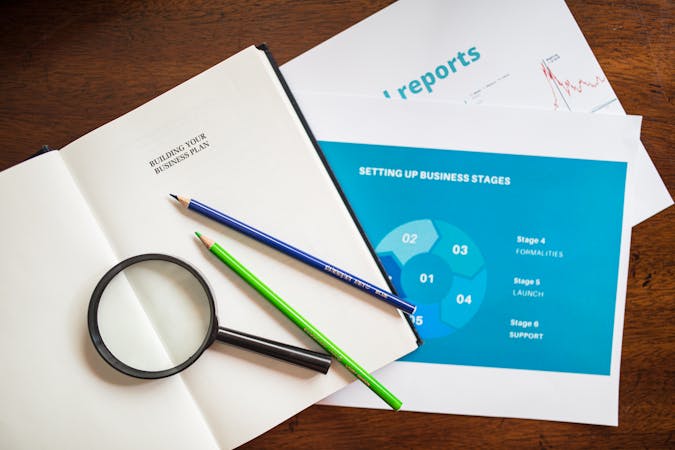
Photo by RDNE Stock project
Business reporting isn’t static-requirements shift as companies grow, enter new markets, or face new regulatory demands. Scalability is a real challenge for CFOs and managers aiming to keep up with increased data volumes and complexity.
- Power BI is designed to scale from small teams to large enterprises. Its cloud-based architecture means reports and dashboards can handle millions of rows. Updates roll out quickly, with security and compliance tools that keep up with the latest standards.
- In contrast, Excel’s foundation limits large-scale growth. While it’s possible to add more rows and tabs, performance slows with big datasets and collaboration gets messy as file sharing increases.
- Future-proofing also means staying ready for new compliance rules and business pivots. Power BI updates automatically as Microsoft enhances security, privacy, and reporting features. Excel, though reliable, relies on manual updates and user workflows that can break when regulations change.
- Support for business changes is also easier with Power BI’s integration options. Connecting new data sources takes minutes, while Excel often needs restructuring.
Businesses seeking guidance on future-proofing their reporting should look to external analyses, such as the 7 Must-Haves for Future-Proof Sustainability Reporting Software, which offers practical ideas for staying ahead as requirements change.
Cost Effectiveness and Return on Investment: Summarise direct and indirect costs, factoring in licensing, training, maintenance, and time savings
Shifting tools always carries upfront costs, but it’s the ongoing return on investment that matters to leaders and budget owners.
- Licensing costs: Power BI’s pricing model is based on per-user or per-organisation subscriptions. Upfront costs may be higher than Excel’s one-off licenses, but the software includes updates, cloud storage, and advanced features without extra charges. Excel comes with most Office 365 subscriptions, making it easy to access but limited in capability for larger teams.
- Training and adoption: Staff familiar with Excel may need training to harness Power BI’s dashboard and automation features. However, companies often regain that time in the form of fewer manual updates, reduced reporting errors, and easier data sharing.
- Maintenance: Power BI handles backups, version updates, and security patches in the cloud. This lowers the IT burden and helps control long-term maintenance costs. Excel files require manual version control, desktop updates, and file management, increasing risk and administrative work as teams grow.
- Time savings: Automated data refresh, central dashboards, and integration with business systems save hours each month. Finance leaders see faster month-end closes, and analysts spend more time on value-added insights rather than fixing spreadsheets.
Direct and indirect savings quickly add up, especially as the business scales. For a breakdown of how modern BI tools impact return on investment, see insights from this overview of game-changing BI reporting tools for smarter decisions.
For Australian businesses evaluating Power BI upgrades, more detail on costs, process, and tailored advice can be found via our Power BI Consulting Services page. This resource includes tips on budget planning, long-term value, and support for moving from Excel to automated reporting.
How SolveBI Supports Power BI Implementation for Effective Reporting
Power BI stands out for its ability to unite data, streamline reporting, and empower leaders to turn raw figures into insights. When moving from static spreadsheets to dynamic dashboards, many Australian businesses rely on a smooth, guided implementation. SolveBI brings hands-on expertise and proven processes to help companies unleash the full benefits of Power BI-whether data starts in Excel or scattered systems.
Turning Excel Files into Interactive Dashboards
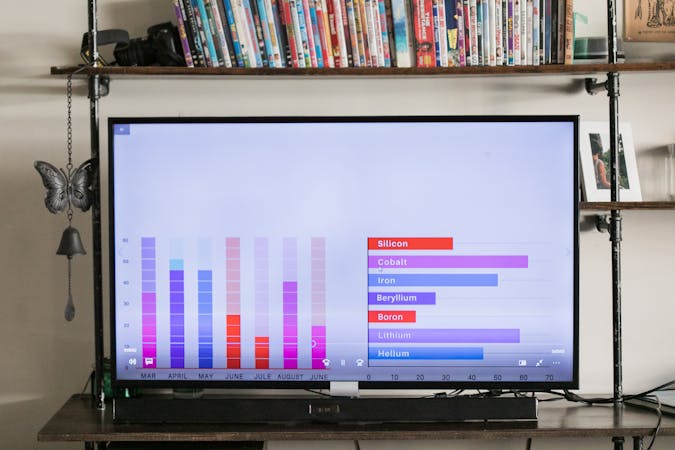
Photo by RDNE Stock project
Many organisations build their first reports in Excel. But as data grows, teams face version problems, slow updates, and static visuals. SolveBI bridges this gap by helping clients transform these familiar spreadsheets into living, interactive dashboards using Power BI.
Key benefits of this transition include:
- Automated updates: Data refreshes on a schedule, not by hand.
- Visual clarity: Figures come to life through charts, maps, and advanced visuals.
- Drill-down capability: Viewers move from summary to detail with a click.
- Consistent reports: Everyone sees the latest data-no more email trails or outdated files.
This process doesn’t throw away the value of Excel. Instead, it builds on a tool teams already know, opening the door to deeper and faster analysis.
For sector-specific examples, explore SolveBI’s experience with Industry Solutions, which highlight Power BI implementations that begin with everyday spreadsheets and grow into enterprise-grade dashboards.
Simplifying Power BI Deployment and Integration
Effective reporting isn’t just about the end visuals-it’s also about how fast and reliably data gets there. SolveBI streamlines Power BI rollout with a step-by-step process tailored to each client’s needs:
- Discovery and goal-setting: Identify business questions, data pain points, and opportunities for automation.
- Data preparation: Clean, merge, and prepare Excel and other data sources for Power BI analysis.
- Custom dashboard design: Create reports shaped to business roles-from finance to field operations.
- Integration: Connect Power BI to cloud services, databases, and legacy systems for ongoing consolidation.
- Security and user-access: Set up permissions so staff see only what they need-improving trust and compliance.
This structured approach allows each step to build on the last, reducing change fatigue while supporting adoption among busy teams. Organisations get results faster and see a quick return on investment.
The benefits aren’t limited to large enterprises either. Whether for construction, healthcare, or agriculture, Power BI implementation support scales up or down depending on the complexity of the data landscape. For examples in agriculture, see Agriculture Industry Analytics.
Supporting Users with Training and Change Management
Even the best technology falls flat if teams aren’t confident in using it. SolveBI prioritises user engagement and knowledge transfer during every phase of a Power BI rollout. Their consultants provide:
- Role-based training that meets people at their skill level.
- Documentation and guides tailored to the company’s data and reporting environment.
- Ongoing support so users can troubleshoot issues and request new features as their needs grow.
This makes the shift from static reporting to real-time dashboards both smooth and sustainable. Staff are equipped to unlock new insights without depending on outside help for every change.
For more about how SolveBI works alongside technology leaders to drive Power BI strategy and adoption, visit the Our Partners page.
Power BI implementation is more than connecting data-it’s about shaping a modern reporting culture. With expert guidance, staff not only see better reports, but change how they use data for confidence and speed in every decision.
Conclusion
Power BI has redefined what business reporting can achieve, turning static spreadsheets into interactive, easy-to-read dashboards. Excel remains dependable for flexible analysis and advanced calculations-perfect for ad hoc reports and hands-on reviews. Many organisations find value in using Excel as a starting point, but see improved speed, consistency, and insight when converting these files into Power BI reports.
The right solution depends on current needs, growth plans, and how quickly teams need accurate data. For those ready to streamline reporting and make every decision count, partnering with experts simplifies the upgrade and supports lasting success.